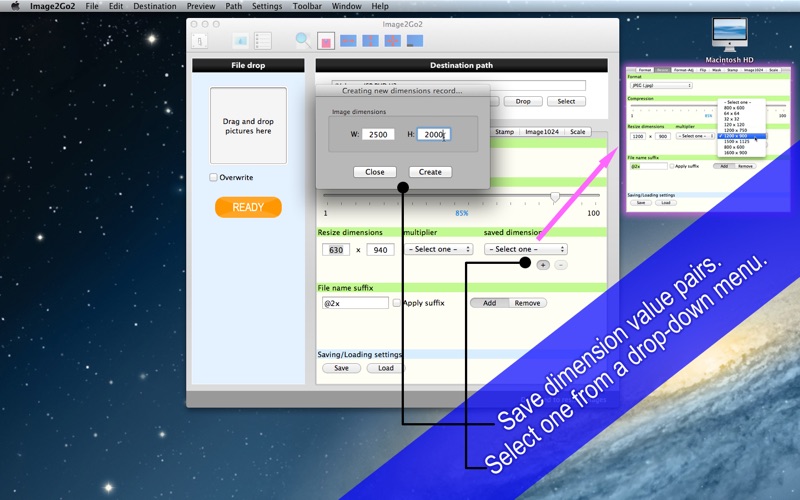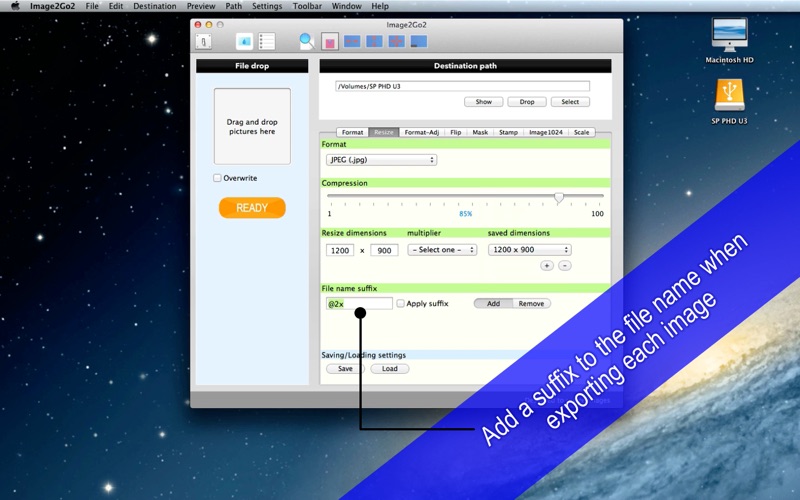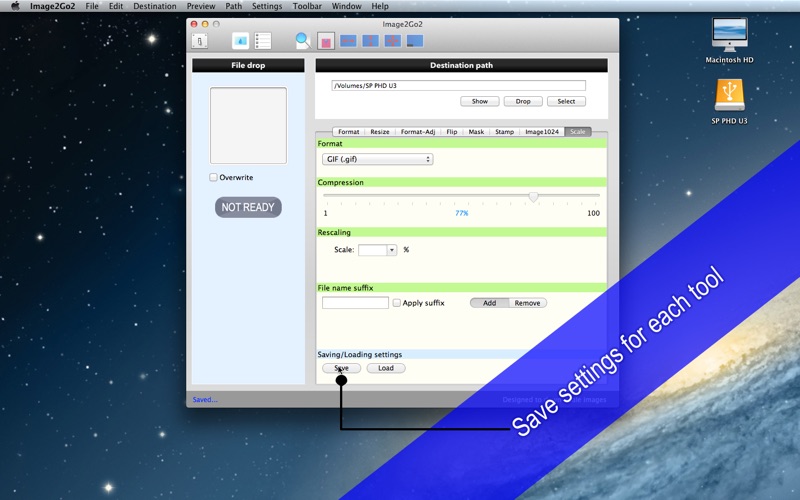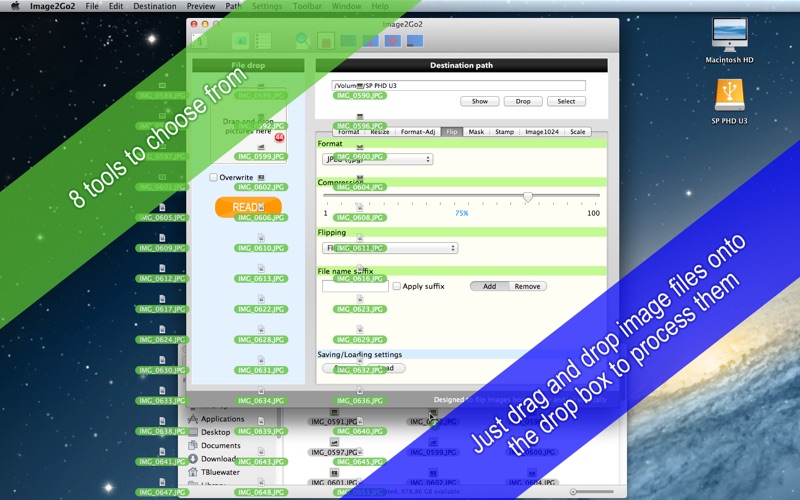
- Drag and Drop Multiple Pictures to Resize, Watermark, Flip... -
Image2Go Version 2 (hereafter, Image2Go2) is a major update to Image2Go, an existing software title, that allows you to easily work on image files. You can just drag and drop pictures onto the drop box after selecting an image process tab and configuring settings for it.
- Whats new? -
1. The application is sandboxed.
2. There is only one drop box with a single export folder for all image process components.
3. Progress wheel - When you drag and drop pictures onto the drop box, a modal window will appear, overseeing progress while work is in progress.
4. Text fields support undo/redo changes.
5. Create a list of resize dimensions for Resize. And choose a record from the drop-down menu to apply the selected set of dimensions to resize fields.
6. Create a list of watermark positions for Stamp. And choose a record from the drop-down menu to apply the selected set of coordinates to position fields.
- Features -
1. Drag and drop pictures directly onto the common drop box and apply selected image process to them.
2. Open Path list to register export folder candidates. Select one in the list and apply selection to the destination folder.
3. Create a list of resize dimensions. Choose a record from the drop-down menu and apply selection to resize fields.
4. Create a list of position coordinates. Choose a record from the drop-down menu and apply selection to coordinate fields.
5. Open Preview window and manually pan the watermark layer with a sample picture.
6. Turn on or off the Overwrite checkbox to decide whether or not to overwrite existing files when possible.
7. Save/Load settings on image process basis.
8. Add or not add a name suffix to original file names when dragging and dropping source files onto the drop box to process pictures.
9. Image process - Format: Its designed to change graphic formats, maintaining (only if JPEG, PNG, or TIFF is selected as export format) or not maintaining original resolutions.
10. Image process - Resize: Its designed to let the user resize pictures at specified dimensions. Exported pictures conform to devices default resolutions.
11. Image process - Format-Adj: It allows the user to format pictures, conforming to devices default resolutions. As a result, export image dimensions will be adjusted.
12. Image process - Flip: Use it to flip pictures horizontally, vertically or horizontally and vertically. Exported pictures conform to devices default resolutions.
13. Image process - Mask: It allows the user to convert color pictures into (grayscale) mask images if they contain the alpha channel (transparency). Source pictures should therefore have the alpha channel.
14. Image process - Stamp: Use it to watermark multiple pictures with a text string at a time. Exported pictures conform to devices default resolutions.
15. Image process - Image1024: This process creates a folder containing images in 10 different sizes for every picture so that the user can create a Mac icon.
16. Language: English only.
17. The application supports the Retina display.
18. Application file size: 2.2 MB
19. The application comes with a complete users guide written in English. (Choose Help > Users Guide.)
- System requirements -
1. Mac OS X 10.7 Lion or higher
2. 64-bit system
- Limitations -
1. The Overwrite feature does not apply to Image1024.
2. Maintain resolutions under Format applies only when the user selects JPEG, PNG or TIFF as an export format.
3. The user canot zoom in or out the sample picture on the preview window. Rather, the sample picture is put in a scroll view control.
4. A resize width and height must be between 1 point with no greater than 6,400 points.
5. A watermark text size must be at least 4 points with no greater than 999 points.